Depending on your hosting environment, you may have run into time-outs or errors when trying to upload large files in WordPress. It might be solved by a php.ini or .htaccess file edit, but that’s if you know how to do those things and even then it might not work. Of course, you could upload using any FTP program, but that’s again assuming you know how to do that. I wanted to stick with WordPress and get the job done. I used two plugins: myFTP and Add from Server. The video shows how it works. Click image to left to view video.
Update 12/12: Ron Martinez suggests using Dropbox for large files and then linking to them from within WordPress. Excellent idea, thanks, Ron!


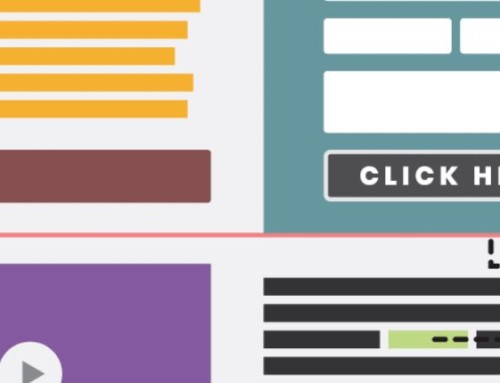


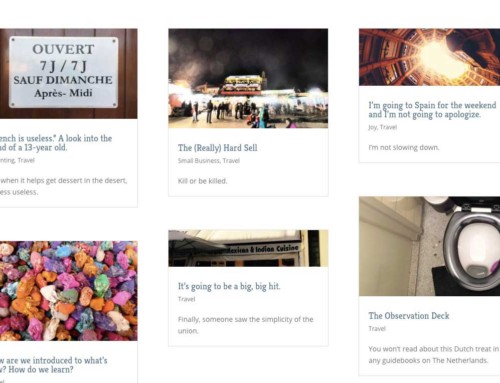
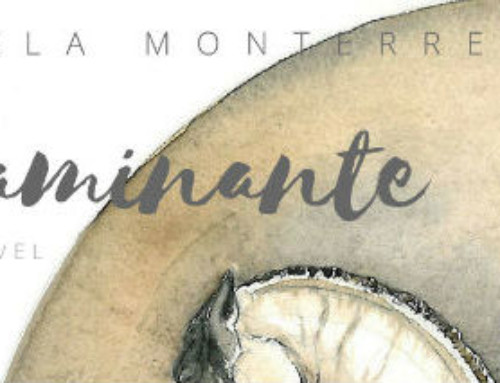
Wow, I was having this exact problem, thanks for the tutorial.
Great Vid, thanks
Thanks so much, this file size issue has been bugging me for days :-)
I remember seeing this post but never needed it until now. I just went for the ini fix for now. but will probably have to bring in the plugins and extra steps for the client on the next upgrade
FYI – Your rating system doesn’t work…just trying to help out.
I just set it up, so I’ll check for trouble. Thanks for letting me know.
The file is not upload from MyFtp. It is a 15mb flv. Is there something that I’m missing? Is there any coding that must be done?
Damon, if the file is that large, you might run into server time outs. Even though the maximum file size limit is increased, there are often limits on the amount of time a server will remain active with a task. At this point with such large files, I’d recommend doing a straight FTP upload. So not via your WP admin, but with something like FileZilla. Hope that helps.
This was extremely useful thankyou! That add from server plugin really makes life easier.
Add from Server is fantastic. Would be great if something like were built into the core of WordPress. Thanks for commenting.
Helpful TUT, thanks for that.
Great Video, if you are on a shared host, you have no way to upload big files except ftp
i talked about the same issue here
http://www.izmblog.com/upload-a-large-file-into-a-wordpress-site-bypass-size-limit.html
GREAT Video and THANKS! It really helps a lot… However, I am still having problems with files larger than 10mb. I have tried to go straight to ftp but it does not work either. It says the size limit is 10mb. Is there another way around this? You mentioned changing php info early in you video, would this work?
Thanks again!
Jason
Hi Jason,
Hmm, FTP shouldn’t time out unless they have some (weird) limits on even that. If even your FTP is timing out, it seems to me like it’s time to contact the host. Are you using a regular FTP program, like FileZilla?
Thank you so much for this great tutorial Bradley! I’m trying to upload an mp3 around 12mb and it does nothing. I spins and shows that it’s uploading then it never shows up? Like Jason, I went straight to my GoDaddy site & tried ftp’g it from there and get the same response. Any advice? Thanks!!
I don’t understand how it would time out with FTP. Are you using something like FileZilla? It’s usually only limited by the amount of space you have on the server. Have you tried contacting GoDaddy? What do they say?
Hi, Bradley.
Thanks for this advice. I also experienced server timeout, using Dreamhost, though I can see how this would be useful for many purposes. Also worth noting: users should be very careful around those delete buttons. Can definitely damage a site if the mind wanders.
One solution I would suggest to people is to use DropBox for larger files. You can get a free account, and place a large file your DropBox Public folder. Then either right click (or hit the DropBox icon on your Finder folder header in OSX), or browse the folder in your browser, and you can get the link to your file. If, for example, you’re interested in making a large file downloadable, you can paste this Public folder link into a WordPress post, and the file will be delivered from DropBox.
No more or less secure than having it in a folder in your WordPress implementation, and vastly simpler to manage, update, etc.
Again, thanks for the tip, though. And greetings from a fellow San Franciscan.