Until WOO Themes comes out with an auto-updater, we have to manually update the theme. Here are three ways to do that.
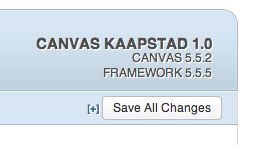
What version of Canvas are you using? Check it out upper right.
WOO is working on a theme updater that’s linked to their new licensing system, but it’s not there yet. For now, we have to manually update the theme. First of all, you’ll need to log into your WOO account and go to your Subscription Downloads (at least that’s where my downloads are). You can always see what the latest version of Canvas is at the (public) changelog page.
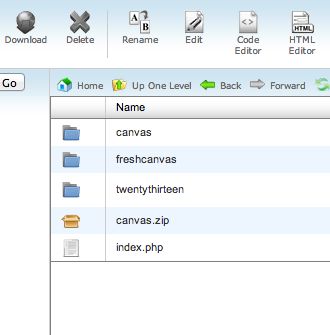
A Canvas upgrade is still a manual upgrade. Here’s how.
Here are 3 options below to upgrade Canvas. Ideally, you don’t want to do option #3, but if you don’t have access to FTP or some sort of control panel, you might be stuck with it. As with all options, you want to back up your files and database beforehand. For option #3, you’ll also want to copy out things like custom CSS if you’re using something like Jetpack Custom CSS and maybe even backup (meaning: copy manually) your widgets as you’re going to have to deactivate the theme and then reactivate it.
cPanel
If you’re using a cPanel host, it’s just a question of:
- Uploading the new Canvas zip file.
- Deleting the Canvas folder.
- Extracting the Canvas zip file
- After checking that all’s well, deleting the zip file.
http://www.youtube.com/watch?v=0pqvUk2qyY
GoDaddy
It’s the same set of steps as cPanel, but with GoDaddy’s own file manager system. Upload zip file, delete folder, extract zip file, check, delete zip, done.
http://www.youtube.com/watch?v=tIgXAc60its
WordPress (in Themes)
This can actually work fine, but you just have to take a few precautions. You’ll see in this video I lost some of my custom CSS. It was, thankfully, just a test site and I probably had the CSS elsewhere, but it’s just another reminder to back up your data before you do anything such as upgrade a theme. Also of note is that often widgets get “lost” when you deactivate a theme, activate another, and then activate the original theme again. On this note, I don’t know of a good way to back up widget contents other than old school copy and paste or even screenshots.
http://www.youtube.com/watch?v=w2ofCkfmUV8

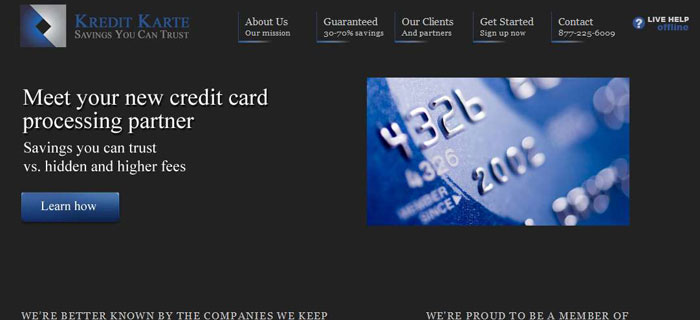
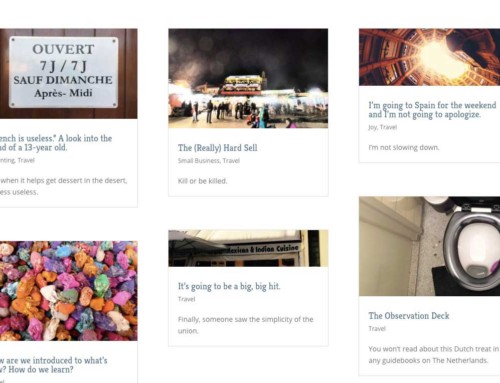
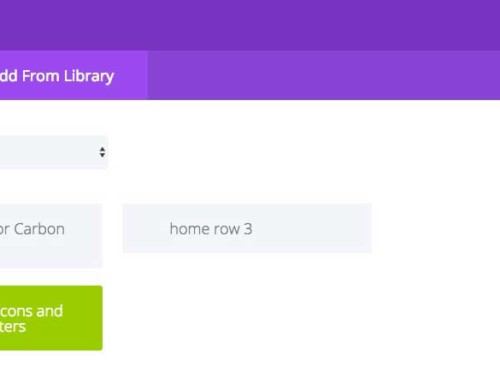
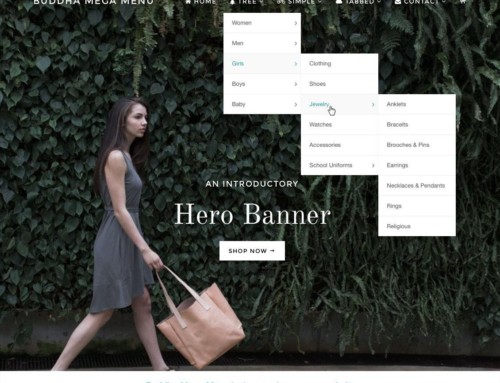


[…] How to Upgrade WOO Themes Canvas (Nov 24) […]
WooThemes released a Helper plugin for updating your theme from within WordPress.
“The WooThemes Helper plugin enables 2-click updates for Themes and Plugins when you activate your license key through the WordPress Dashboard.”
More information at:
http://docs.woothemes.com/document/woothemes-helper/
Thanks for sharing your experiences.
Nope! Doesn’t work with Canvas.
Bradley, thank you very much for this post!
I’ve updated my website to WP 4.0 and updated my WOO framework and all of a sudden all the widgets went down!
Updating Canvas manually saved the day. Interestengy enough – I didn’t have to copy/paste or import any settings – they were there already :)
Saved my time there! :)
thanks anyway – was really helpful to understand that I’ve to do it myself rather trying to find an “updater”
cheers!