If you’re new to blogging — or to content management systems in general — you may feel overwhelmed by the options, decisions, and learning curve involved. Here are a couple of pieces of good news:
- You’re not alone–lots of other people are going through the same thing. WordPress is the go-to software for bloggers, and it has been designed to be very user-friendly. Lots of people have already figured out how to use it, and you can, too.
- There are plenty of resources to help you get up to speed, including books, help screens, and tutorials. We’re going to introduce you to some.
Website or blog?
This sounds like a decision, but it isn’t. With WordPress you can have both blogging capability and a full-featured website, integrated so they work together as one site. That’s one of the many reasons we love WordPress. (It’s also the reason I’ll use the nouns “website” and “blog” interchangeably in this series of posts.)
Where to start?
Your first decision is whether to use WordPress.com, a free site that has plenty of functionality for beginners, or to start out with your own custom WordPress website. To help you with that decision, read WordPress.com or WordPress.org? What’s the difference?, which uses the analogy of a home to explain the difference between approaches.
If you decide to install WordPress and manage it on your own, here’s a WordPress Installation Checklist of 32 steps to help make sure you get set up right from the beginning.
Here’s my advice:
- DIY: If you simply want to get your social media feet wet and do some blogging, if you don’t expect to make money with your site, and if you have more time than money to invest in your site, try doing it yourself with WordPress.com. It’s free, and easy to set up.
- Hire help if you need your website to look a certain way, or sell a product, or represent your business. (This is the WordPress.org option.) It gives you lots more flexibility in terms of your site’s look and functionality, and the process will be faster and less frustrating if you get someone to set up your website the way you want it and show you how to use it.
How to find help:
I’m biased: Bradley Charbonneau at Likoma has set up several sites for me, and done a wonderful job. I paid for his help because I wanted to spend time on the content of the site rather than on figuring out how to move a domain name or upload a header.
Here are some of the sites we’ve worked on together: Travel Writers News (a free newsletter), Laurie King (my resume), Laurie Mcandish King (my writing portfolio), Bay Area Travel Writers (an organization of nearly 200 professionals). By the way, even though these sites have very different looks, they’re all WordPress sites—so you can begin to get an idea of the variety of looks you can get with WordPress. This site, Likoma, is a WordPress site, too.
Of course, there are lots of other options: I googled “build a wordpress site” and got more than 77 million results.
How much does it cost?
You already know the answer to this one: It depends.
WordPress.com is free, if you want to do everything yourself. If you want a professional-looking site with advanced functionality, it depends–to return to Likoma’s analogy of a house–on whether you want a small prefab cottage or a custom-built mansion. Likoma’s pricing is outlined here, which gets you:
- Set-up of a website at your domain using your choice from several templates (also called “themes”).
- A landing page with your WordPress blog.
- A custom page header with your company logo (if you have one).
- Up to five e-mail addresses at your domain ([email protected], [email protected], etc.) set up for easy access when you travel–you’ll want Google Apps for your domain.
- Built-in “search this site” functionality.
- Comments, so visitors to your site can leave comments and questions on individual posts.
- The ability to include many other popular features, including recent posts, recent comments, popular posts, random posts, tag clouds, archives, and a blogroll.
You also get these behind-the-scenes features:
- Google Analytics set-up, so you can understand incoming traffic.
- Automatic backup to help protect the integrity of your content.
- Anti-spam functionality.
- A SEO (Search Engine Optimization) plugin to help you write posts designed to attract traffic to your website.
And you get these additional resources:
- One hour of WordPress training (by phone and screen sharing).
- Access to a series of online tutorials reinforcing the training and reminding you how to get the basics done.
- A clickable list of sources for free digital photos to illustrate your blog posts.
- A checklist of best practices for writing blog posts.
This basic set-up provides room for plenty of content, including images, and for the most frequently used functionality. Other options are available, depending on your needs (see Likoma pricing).
Next steps:
- Decide whether you want to do it yourself at WordPress.com. If so, head on over and get started.
- If you want help, Likoma can help you determine which option is best suited to your needs.
The next post in this series is What’s a WordPress Theme?


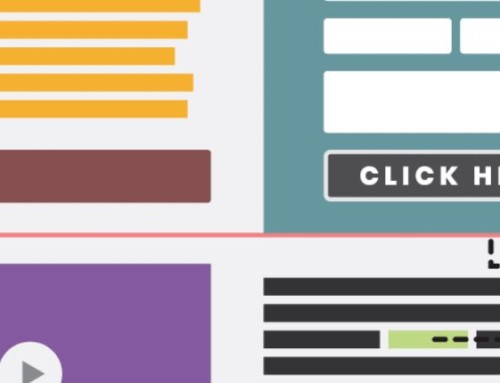


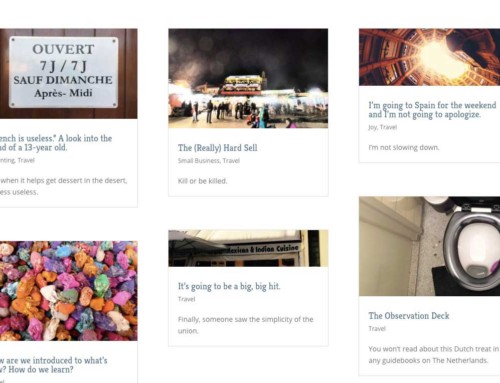
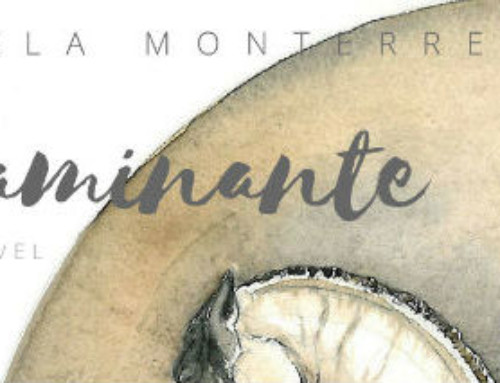
[…] New to WordPress? Website or blog? WordPress.com vs. hosting yourself. How much does it cost? Where to get […]
[…] New to WordPress? Website or blog? WordPress.com vs. hosting yourself. How much does it cost? Where to get […]
[…] you’re new to WordPress, you might want to have a look at this series of five short WordPress orientation posts I wrote for […]
Great list of detailed instructions, will save me a lot of time and frustrations on my next install.