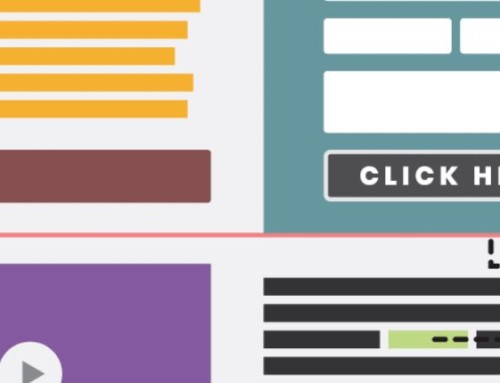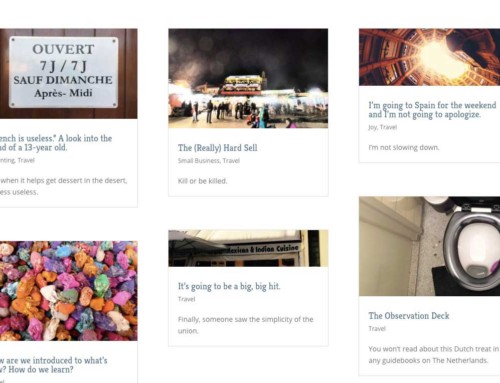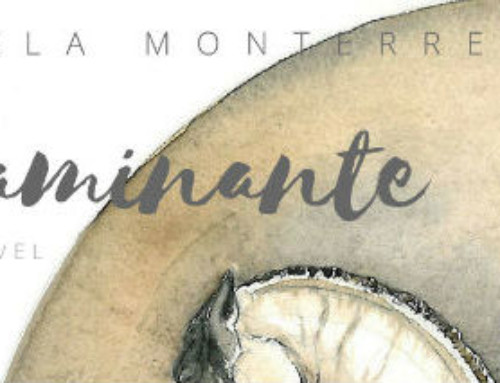In April 2004, AOL introduced a way that its subscribers can access their AOL e-mail messages from other e-mail applications, including Outlook, anywhere Internet access is available.
(original article here)
America Online (AOL) uses a proprietary e-mail system. In April 2004, AOL introduced a way that its subscribers can access their AOL e-mail messages from other e-mail applications, including Outlook, anywhere Internet access is available. You do not have to be directly connected to the AOL service to access your e-mail messages in Outlook. For example, if you are at work or traveling with a laptop computer, you do not need to first log in to AOL.
AOL provides access to their e-mail server (e-mail server: A computer that stores e-mail messages.) and your incoming e-mail messages with an IMAP (IMAP (Internet Message Access Protocol): Unlike Internet e-mail protocols such as POP3, IMAP creates folders on a server to store/organize messages for retrieval by other computers. You can read message headers only and select which messages to download.) e-mail server. IMAP is an e-mail protocol. You might be familiar with the e-mail protocol called POP3 (POP3: A common protocol that is used to retrieve e-mail messages from an Internet e-mail server.), which is very common with most Internet service providers (ISPs) (ISP: A business that provides access to the Internet for such things as electronic mail, chat rooms, or use of the World Wide Web. Some ISPs are multinational, offering access in many locations, while others are limited to a specific region.). IMAP works slightly differently, but it is similar to any other e-mail account (e-mail account: The server name, user name, password, and e-mail address used by Outlook to connect to an e-mail service. You create the e-mail account in Outlook by using information provided by your administrator or Internet service provider (ISP).) that allows you to send and receive e-mail messages.
The outgoing e-mail server is a Simple Mail Transfer Protocol (SMTP) (Simple Mail Transfer Protocol (SMTP): A common protocol that is used to send e-mail messages across the Internet.) server, the same type used by many ISPs. However, AOL requires authentication on their SMTP e-mail server. This requirement means that you must provide a user name and password? the same as your AOL screen name and password? before you send your e-mail message. You can save the user name and password in Outlook so that you enter the information just one time.
Note When you change your AOL password, you need to update the AOL account information in Outlook.
SMTP servers usually use port number 25. However, AOL uses port number 587. You need to specify this port number when you configure Outlook for your AOL e-mail account.
Create a new e-mail account in Outlook 2000
Sign in to AOL.
Open Outlook.
If you receive a message to register Outlook as the default manager for e-mail messages, click Yes.
On the Tools menu, click Accounts.
In the Internet Accounts dialog box, click Add, and then click Mail.
In the Internet Connection Wizard, in the Display name box, type your name as you want it to appear to other people, and then click Next.
In the E-mail address box, type your full AOL e-mail address that includes your screen name followed by @aol.com, and then click Next.
In the E-mail Server Names dialog box, click IMAP on the list.
In the Incoming mail server box, type imap.aol.com.
In the Outgoing mail server box, type smtp.aol.com.
Click Next.
In the Internet Mail Logon dialog box, in the Account name field, type your AOL screen name.
In the Password box, type your AOL password.
Click Next.
Click Connect using my local area network (LAN), and then click Next.
Click Finish.
Configure your AOL e-mail account in Outlook 2000
In the Internet Accounts dialog box, click the Mail tab.
Note If the Internet Accounts dialog box is not open, on the Tools menu, click Accounts.
Select your AOL IMAP e-mail account.
Click Properties.
In the Properties dialog box, click the Servers tab.
In the Incoming Mail server section, make sure your AOL screen name and password are entered.
In the Outgoing Mail server section, select the My server requires authentication check box.
Click Apply.
Click the Advanced tab.
In the Outgoing Mail (SMTP) box, change the port number to 587.
Click Apply.
Click OK.
Click Close.
Add your AOL e-mail account to Outlook 2002 or Outlook 2003
Open Outlook.
On the Tools menu, click E-mail Accounts.
Click Add a new e-mail account, and then click Next.
Click IMAP, and then click Next.
In the appropriate boxes, type the following information:
Your Name Type your name as you want it to appear to other people.
E-mail Address Type your full AOL e-mail address that includes your screen name followed by @aol.com.
User Name Type your AOL screen name.
Password Type your AOL password.
Incoming mail server (IMAP) Type imap.aol.com.
Outgoing mail server (SMTP) Type smtp.aol.com.
Click More Settings.
Click the Outgoing Server tab.
Select the My outgoing server requires authentication check box.
Click Use same settings as my incoming mail server.
Click the Advanced tab, and in the Outgoing mail (SMTP) box, change the number to 587.
Click OK.
Click Next.
Click Finish.