- 7 Reasons Every Blogger Needs an Editorial Calendar
- An Editorial Calendar Plugin I Love
The WordPress Editorial Calendar plugin shows your posts in a visual calendar-view format that lets you see what’s scheduled to go live and when.
I wrote recently about the 7 Ways an Editorial Calendar can Help Bloggers—that was about the reasons that thinking through your blog topics a bit ahead of time is a useful practice. (It helps you plan, organize, and optimize your posts topics … and it helps alleviate stress.)
SEO expert John Muldoon at the Watermark Group left a comment about WordPress plug-in that helps organize your posts. I tried the plug-in on the San Francisco Waterfront site I co-author, and now I can’t live without it. It’s easy, fun to use, and really helps with organizing posts for future publication. (Thanks, John!)
The Editorial Calendar plug-in shows your posts in a visual calendar-view format (see the screen shot above). Why do you care?
- It’s great if you’re working with a collaborator, like I am, because it gives you a quick overview of all your posts.
- It’s great if you’re pre-writing posts and scheduling them to be published at a future date, like we are, because it lets you see what’s scheduled to go live and when.
- It also allows you to change future publication dates with a simple drag-and-drop of the post title that shows in the calendar, which is so fun it will make you want to change publication dates just for the heck of it. Here’s a “sandbox” where you can play around with the calendar and see how it works. Don’t worry; you won’t break anything.
And here’s a screencast showing how the Editorial Calendar plug-in works.
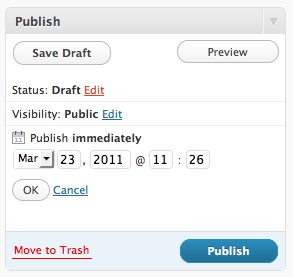 As a reminder, to pre-schedule a post so it automatically gets published at a future date and time you specify, you simply set the date in the “Publish” section of the sidebar that shows up when you’re writing a post (see the screen shot at left).
As a reminder, to pre-schedule a post so it automatically gets published at a future date and time you specify, you simply set the date in the “Publish” section of the sidebar that shows up when you’re writing a post (see the screen shot at left).
Right under where it says, “Publish immediately,” change the date to the date and time in the future when you want the post to go live (so for this example, you could change it to something like June 3, 2011, 10:00).
Then click on the “OK” button, and you’re finished.


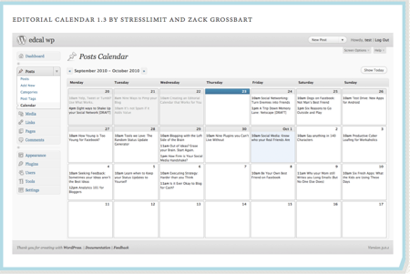

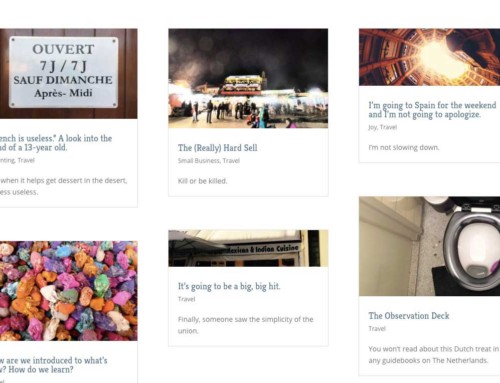
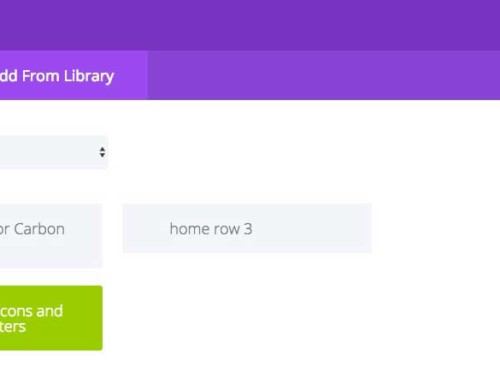
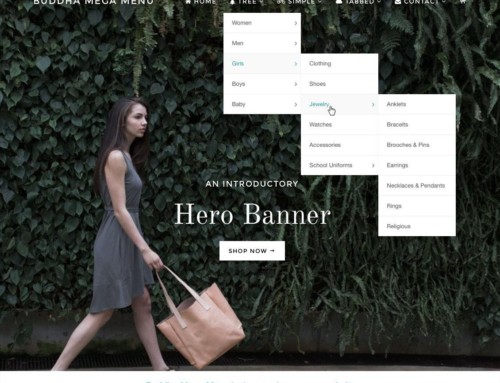

[…] WordPress Editorial Calendar Plugin: Schedule Your Posts Description : The WordPress Editorial Calendar plugin shows your posts in a visual calendar-view format. It lets you see what’s scheduled to go live and when. https://www.likoma.com/an-edito .. […]
thanks..i’m downloading it now to substitute future post calendar plugins
I’m looking for in schedule plugins.
And came across your website.
Your calendar plug in. i like it a lot.
Thanks so much for this great plugin in.