- What’s a WordPress Theme?
- New to WordPress?
- WordPress Pages, Posts, and Categories
- WordPress Theme Reconnaissance
- A Simple WordPress Glossary
You’re probably familiar with most of these terms, but since we’re just getting started with WordPress, a glossary might be a helpful reference.
Archives: Blog posts that have been sitting on your blog site for awhile and are still available—archived—for people to read. In general, the more information you have archived on your site, the more attractive it will be to search engines.
Blog: A contraction of the words “web log,” a blog is a website built using blogging software, like WordPress. The main difference between a blog and other types of websites is that a blog is easy for you to update yourself.
Blogger: Someone who writes regular blog posts. We hope you will become a blogger. (“Blogger” is also the name of Google’s blogging software.)
Blog page: A “page” on your blog website. In addition to the main page where your blog posts will appear, you might want to have an “About Me” page with your photo and bio, and a “Portfolio” page showing your photography. For a more in-depth discussion, see WordPress Pages, Posts, and Categories.
Blog post: The part of your blog website that you write regularly—usually just a paragraph or two long. Also called a “post” or an “entry.” For a more in-depth discussion, see WordPress Pages, Posts, and Categories.
Blogroll: A list of links to a blogger’s favorite or recommended websites. Your blogroll might include links to places your writing has been published, or to your favorite travel sites, or to other blogs you read regularly.
Categorization: The method used to make your blog posts easy to search. You will invent the categories you want to use, and assign one or more categories to every blog post you write. For a more in-depth discussion, see WordPress Pages, Posts, and Categories, and Categories and Tags (link to come).
Column: Part of the structure of your page. Most WordPress pages have either a one- two- or three-column layout. The content inside your column might be a blog post (in the main column), or it might be website enhancements like a “search” box or a blogroll (which are usually in the sidebars, or remaining columns).
Comments: The functionality of a blog that allows readers to add their own opinions or insights to your blog post. You can activate the comments functionality to allow others to post comments on your blog, or you can deactivate it so you have the last word.
Content: What you include in your blog. Your content will consist mostly of the posts you write and the photos you upload to illustrate them. It might also include videos or sound files.
Content management system (CMS): Software that uses a built-in database to organize information. WordPress is an example of a CMS because it not only stores your blog posts—it also organizes them.
Customization: In this context, customization means changing a WordPress theme so it better fits your needs or aesthetic preferences. Background colors, fonts, and images are relatively easy to customize; other things are harder to change. For a more in-depth discussion, see How To Choose a WordPress Theme.
Domain name: A combination of letters and numbers that function as the online “address” of a website or blog. A domain name often—but not always—begins with “www” and ends with “.com.”
Entry: See “Post.”
Fixed width: This term refers to the width of your columns. Some themes make it easy to change the width of your columns so they are not too narrow or too wide to look good with the content you put in them. Other themes are “fixed-width” and do not let you change the column width.
Footer: The section at the bottom of your blog page; it might contain miscellaneous links, or widgets, or a copyright line.
Header: The section at the top of your blog page that contains the title of your blog. It often also includes a short tagline or description of your blog, and a logo or photo.
Hits: The “traffic” on your blog, or number of views your blog gets. When you’re getting started, don’t worry about hits; it’s much more important to have the right people look at your blog than it is to generate lots of traffic.
Host: The computer where your blog’s files reside and from which they are accessed. WordPress.com will host your blog for free. Or, you can pay a small monthly fee ($10 is average) for a private hosting service (like Likoma).
Layout: The way your web page is organized, or laid out. Most WordPress pages are laid out with a header, a footer, a main column, and one or two side columns (or sidebars). When you’re choosing your theme, remember that the page layout is usually difficult to change.
Menu: A horizontal or vertical list of links to help readers navigate from place to place in your website. See “navigation.”
Navigation: The way readers move around to various parts of your web page. Most WordPress pages have a vertical column (often labeled “Categories”) showing categories to help readers find the posts they’re looking for, and/or a horizontal “nav bar” with links to various pages or categories. The navigation bar or column is also called a “menu.”
Page: See “Blog Page” above.
Plug-in: A little piece of programming code, separate from the main WordPress program, that lets your blog do one specific thing. You can get plug-ins to minimize spam, to display tweets, or to connect related posts to each other. There are more than 13,000 WordPress plug-ins. Most are free, and (like themes) some are better than others, so finding the best plug-in can be a time-consuming process.
Post: See “Blog Post” above.
Publish: Making your post “live” by publishing it onto the World Wide Web. Before you publish your post, no one but you can see it. After you publish, anyone with access to the Internet can read your post.
Sidebar: the vertical column to the side of your website’s main column. The sidebar contains widgets that enhance the functionality of your website. A typical sidebar might contain a search box, a blogroll, and archives of your posts. Most WordPress sites have one or two sidebars.
Sub-category: Just what it sounds like—a hierarchical subset that helps organize your blog posts so readers can find them more easily. For a more in-depth discussion, see WordPress Pages, Posts, and Categories.
Theme: Simply put, a “theme” is software that will make your blog look a certain way and do certain things. For a more in-depth discussion, see What’s a WordPress Theme?
Traffic: The number of views or “hits” your blog receives. When you’re just getting started, it’s much more important to have the right people look at your blog than it is to generate a lot of traffic.
URL: Short for Uniform Resource Locator, a URL is simply the combination of numbers and/or letters that make up the Web “address” of a blog, Webpage, or post. The URL for Likoma’s home page is http://www.Likoma.com
Weblog: Another way to say “blog” (which is a contraction of the words “Web log.”)
Web presence: Your ability to be found easily on the World Wide Web. Having a web presence can help position you as an expert, sell your product, and allow you to participate in social media conversations. Your WordPress blog is a excellent way to establish a professional web presence.
Widget: In the WordPress world, a widget is a simple way to enhance your website that doesn’t require you to be a programmer. WordPress widgets are the building blocks of your sidebar, letting you include and arrange things like a “search box” or a “recent comments” section, or a calendar showing upcoming events.
WordPress: A popular and powerful blogging application (software). At Likoma, we love WordPress so much that we specialize in it.


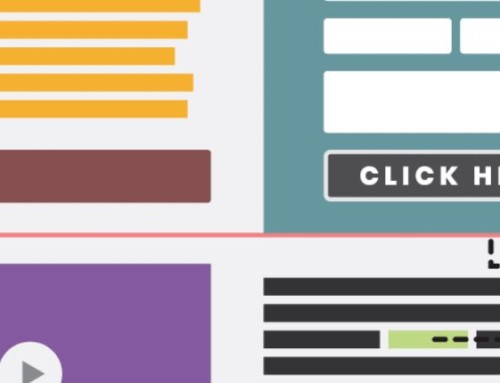


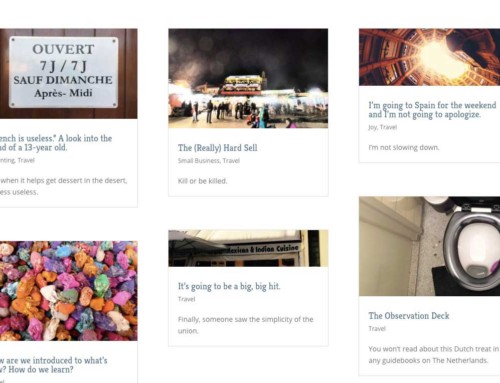
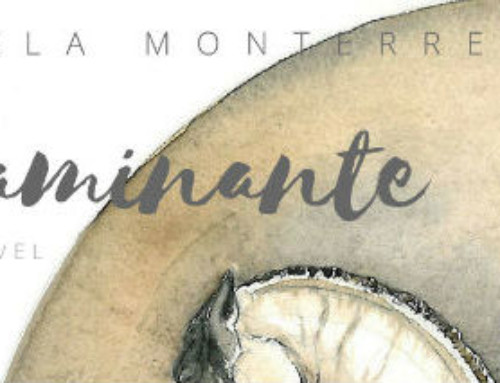
[…] A Simple WordPress Glossary. Plain-English definitions of common terms used in talking about blogs and […]
Thanks…
You can also try CreativeMinds ToolTip Glossary downloaded from WordPress Plugin repository http://wordpress.org/extend/plugins/enhanced-tooltipglossary/
[…] but to the email from me. This link is a useful resource to get acquainted with some terms: https://www.likoma.com/a-simple-wordpress-glossary/ Now that you’ve done that, head over to the Rules page and give it a thorough reading. If you […]