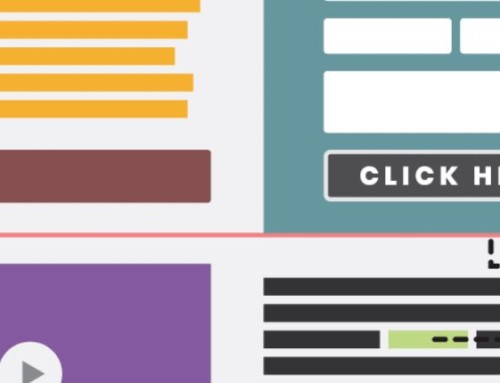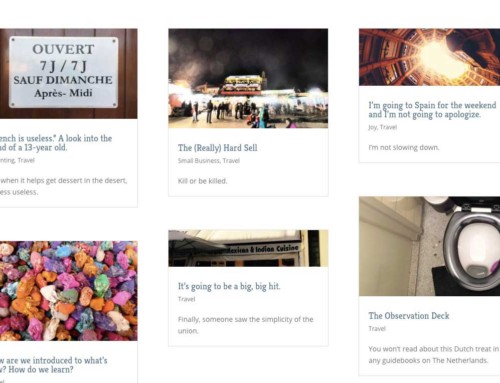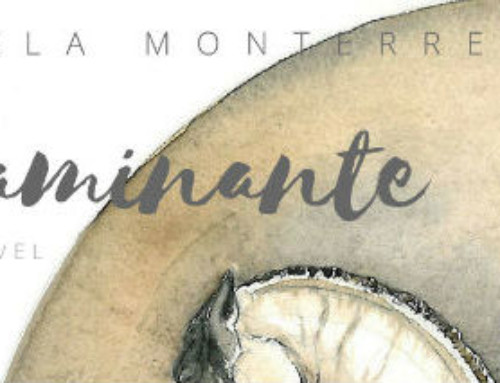This is no longer possible.
If we have it set up so that [email protected] is forwarded to your AOL account, we have a problem. Basically, any spam you get to [email protected] is then also forwarded to your AOL account and your AOL account thinks that [email protected] is the spammer will put [email protected] on the blacklist so that you won’t get any more mail from [email protected] meaning you won’t get any mail at all! Read on to prevent this from happening.
Basically, any spam you get to [email protected] is forwarded to your AOL account and your AOL account thinks that [email protected] is the spammer! AOL will put [email protected] on their blacklist so that you won’t get any more mail from [email protected]–meaning you won’t get any mail at all through that email (you’ll still get email that’s addressed directly to your AOL account).
To change the settings:
1.) Open AOL then click on Mail on the top tool bar
2.) Go down to Block Unwanted E-mail and click on it, that will open up the filter settings.
3.) Change the setting that says delete spam e-mail automatically. You need to change this to “send it to the spam folder.” (By default it is deleted.)
4.) Save the settings.
Now you need to make it a habit of checking the spam folder on a regular basis and UN BLOCK anything that isn’t spam. This will teach the filter what is and isn’t spam, and after a while you will start getting fewer and fewer false positives (email you actually want) in your spam folder.
With the e-mails set to auto delete, that is telling AOL that anything their filter thinks is spam, is in fact spam … even if it isn’t.
Now regarding forwards, if you are going to forward e-mail from your [email protected] account to an AOL account, you MUST add your e-mail address ([email protected]) account to you AOL mail filters. Here’s how:
5.) Click on mail,
6.) Go to “block unwanted mail,”
7.) Place a check next to: “Allow mail from people I know,” then click on the link for instructions on adding [email protected].