You have your domain and hosting, let’s get WordPress installed.
[box type=”tick”]This is a follow-up post to Domain Registration and Website Hosting and is based on that domain and hosting set up. It’s a reseller account through GoDaddy.[/box]
If you have another 5 minutes, let’s just get WordPress working on the domain and hosting you just purchased. It’s as easy as:
- Log in to your new account.
- Go to your Account page.
- Scroll down to Hosting and Economy Linux.
- Click Launch.
- Choose the domain you just bought.
- Enter user name, password and email.
- Wait maybe 10 minutes.
- Go to your domain, log in, and you’re up and running!
That’s about it! Keep that user name and password in a secure place and make sure your WordPress user name and password are difficult.
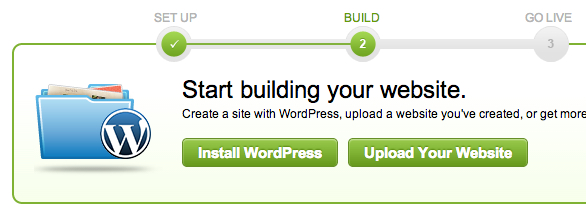
It’s about as easy as point and click and you’re up and running with WordPress.


[…] Install WordPress at GoDaddy (Jan 10) […]
I setup WordPress on GoDaddy and yes it is easy. However, I wouldn’t recommend GoDaddy for hosting. I much prefer the Cpanel management interface the is found on most webhosts over GoDaddy’s proprietary interface. I also had issues working with SQL databases on GoDaddy. Also email on GoDaddy is lousy. You have to pay extra for IMAP.
I’m with you on the cPanel interface, George. I’ve been a cPanel guy forever. I’ve had weirdly good results with GoDaddy hosting with WordPress sites lately (and actually some troubles over at BlueHost and HostGator). Clients just want No News is Good News and GoDaddy does have one thing going for it: reliability. It doesn’t go down much.
I’ve also had trouble getting cPanel email to work just right with SSL, IMAP, and POP sometimes. You get into the secondary name servers (e.g. pop.bluehost.com or whatever) and sometimes email programs don’t work as well. Ideally, the best email solution is, IMHO, Google Apps.
I’ve used BlueHost and Host Gator too. They are OK. I’ll keep GoDaddy’s reliability in mind.
I’ve moved my clients to Google Apps also. They are schools and non-profits so it’s free.