Clearing Cache on Safari 1.0 / Safari 2.0 for Macintosh OS X
1.Open Safari.
2.Select Empty Cache.
3.Click Empty on the Are you sure message box.
4.Exit and relaunch the browser.
Clearing Cache on Microsoft Internet Explorer 4.0, 4.01, 4.5, and 5.0 for Macintosh
1.Open Internet Explorer.
2.Click Edit and select Preferences.
3.Click the arrow beside Web Browser.
4.Click Advanced.
5.Click Empty Now.
6.Click OK.
7.Exit and relaunch the browser.
Clearing Cache on America Online 5.0 (32 bit)
1.Click Start, select Settings and Control Panel.
2.Double-click Internet Options to open Internet Properties.
3.Click Delete Files.
4.Click OK on the Delete Files dialog box.
5.Click OK.
Clearing Cache on America Online 6.0
1.Click Start, select Settings and Control Panel.
2.Double-click Internet Options to open Internet Properties.
3.Click Delete Files.
4.Click OK on the Delete Files dialog box.
5.Click OK.
Clearing Cache on America Online 7.0
1.Click Start, select Settings and Control Panel.
2.Double-click Internet Options to open Internet Properties.
3.Click Delete Files.
4.Click OK on the Delete Files dialog box.
5.Click OK.
Clearing Cache on America Online 8.0 & 9.0
1.Click Start, select Settings and Control Panel.
2.Double-click Internet Options to open Internet Properties.
3.Click Delete Files.
4.Click OK on the Delete Files dialog box.
5.Click OK.
Clearing Cache on Microsoft Internet Explorer 4.0
1.Click Start, select Settings and Control Panel.
2.Double-click Internet Options to open Internet Properties.
3.Click Delete Files.
4.Click OK on the Delete Files dialog box.
5.Click OK.
Clearing Cache on Microsoft Internet Explorer 5.0
1.Click Start, select Settings and Control Panel.
2.Double-click Internet Options to open Internet Properties.
3.Click Delete Files.
4.Click OK on the Delete Files dialog box.
5.Click OK.
Clearing Cache on Microsoft Internet Explorer 6.0
1.Click Start, select Settings and Control Panel.
2.Double-click Internet Options to open Internet Properties.
3.Click Delete Files.
NOTE: Do not select Delete Cookies. Delete Cookies removes all the cookies stored on the computer.
4.Click OK on the Delete Files dialog box.
5.Click OK.
Clearing Cache on Netscape Communicator / Navigator 4.0
1.Click Edit and select Preferences.
2.Click Advanced.
3.Click Cache.
4.Click Clear Memory Cache.
5.Click Clear Disk Cache.
6.Click OK.
Clearing Cache on Netscape Communicator / Navigator 6.0
1.Click Edit and select Preferences.
2.Click Advanced.
3.Click Cache.
4.Click Clear Memory Cache.
5.Click Clear Disk Cache.
6.Click OK.
Clearing Cache on Netscape Communicator / Navigator 7.1
1.Click Edit and select Preferences.
2.Click the Triangle next to Advanced to expand it.
3.Click Cache.
4.Click Clear Cache.
5.Click OK.
Clearing Cache on Netscape Communicator / Navigator 8.0
1.Click Tools and select Options.
2.Select Privacy under Options on the left side of the screen.
3.Click Cache.
4.Click Clear Cache.
5.Click Clear.
6.Click OK.
Clearing Cache on Firefox
1.Click Tools and select Options.
2.Click the Privacy Icon.
3.Click Clear across from the Cache option.
4.Click OK.
5.Exit and relaunch the browser.

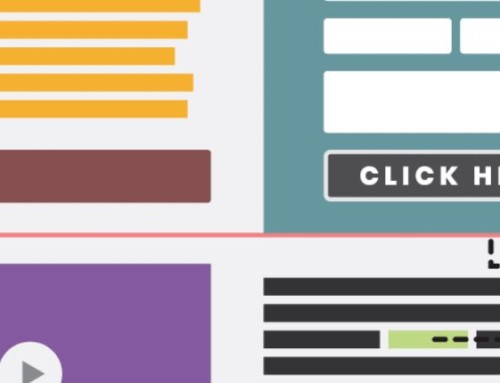


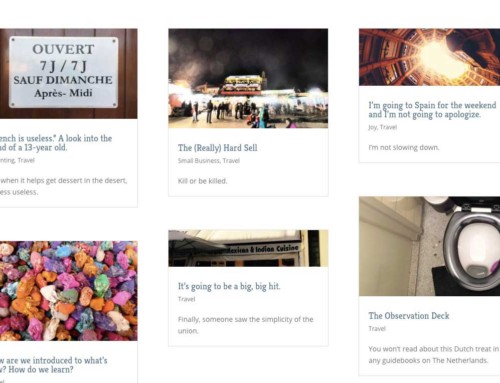
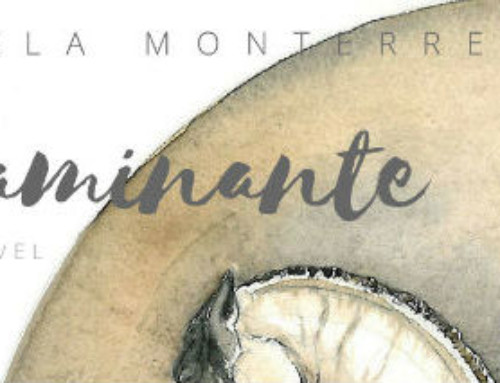
how do I know which program I have for Internet access?
It should be at the very top of your screen. The “title” of the program you’re using (e.g. Microsoft Internet Explorer or Mozilla Firefox). I hope that helps.
there is free softwere can use to clear the cach from my computer
Fantastic post, Nice ideas, so I am very happy to read this post. I found your blog a few days ago on Technorati and have been reading it over the past few days.
Thanks for detailed steps to cleare cache. Can you provide steps to cleare cache in opera ?
THANK YOU!! I’ve searched for hours and kept trying different directories as
Exactly what I was looking for. Thank you and keep it up :)
Wow nice, All in one :D