Should you really pay for managed hosting–and is it worth it?
$29 per month is a whole lot more than $4. My 7-year old knows that. So why would you pay $29/mo. for managed WordPress hosting when for $4 your site loads fine too? Hey, I pay $4 for plenty of sites! I need to be convinced as well. Let’s compare apples to apples.
Let’s first take a look at what you get with managed hosting and then we’ll see how you can get those same (or close) features with a shared account. For this analysis, I’m using experiences at Host Gator for the shared hosting and WP Engine for the managed hosting.
What Do You Get with Managed Hosting?
- Speed: There are quite a few factors at play here (server, caching, etc.) but it comes down to page load times and it’s just plain zippy. (Wanna compare?)
- Security: They disallow certain (bad) plugins, they have stronger permissions on files and server access–they don’t want to get hacked more than you don’t want to get hacked.
- Automated backups: Daily. Done. Set it and forget it. In fact, you don’t even have to set it, it’s set.
Apples vs. Apples
Is it even possible to get the same features with shared hosting that you get with managed hosting? Well, kinda. Let’s see What You Have To Do to get an apples to apples comparison and see if we can get your “shared” souped up like your “managed.” With that said though, most people choose to use managed WordPress hosting like Cloudways as it removes most of the stress out of hosting for you.
Speed
Speed is extremely important for a website. Google ranks you higher if your site loads more quickly. Reason enough? I’d say so. Let’s see what we can do to get shared hosting up to snuff.
In my many years of hands-on hosting experience, I find this hit and miss with shared hosting. Some hosts and even some servers on some hosts seem pretty quick while others just lag no matter what fixes you try. Remember, WordPress is also a content management system (CMS) which means it uses a database. This means it’s (usually) slower than a flat HTML site. So while your HTML site might load quickly on your shared hosting, it doesn’t mean your CMS will too.
Shared Hosting: What To Do
- Caching plugins: W3 Total Cache & WP Super Cache are the two big players. They help for sure, especially if your site experiences a big jolt of traffic, they can help your site stay afloat. Cost: $0
- CDN: A CDN (or Content Delivery Network) puts, for example, your images or media or even scripts on other servers so that the visitor to your site isn’t only waiting for your own server to load but media can “simultaneously” load from servers around the globe more efficiently. A popular CDN provider is MaxCDN. Cost: $9/mo.
Managed Hosting
It’s just built in. Their servers are faster, less crowded and optimized for WordPress and only WordPress. No rogue weirdo scripts slowing down your server from the questionable e-commerce site hosted next door to you. WP Engine has their own aggressive caching system that can make most page loading extremely speedy–even without CDN.
Security
Here you can get pretty close to what the managed guys are doing with your shared environment. Long story short, it’s going to cost you time configuring and money. You can also set up your WP installation to help prevent malicious mischief, in fact, there are articles galore on steps to harden the security of your site. Hmm, yeah, but it still probably won’t be as secure. It’s just the nature of the way the servers are set up–shared almost have to allow more “permissions” so other sites can do the things they need to do.
Shared Hosting: What To Do
Plugins
The good news and the bad news is that there are loads of security plugins to help prevent hackers from getting in and inserting scary black backgrounds with screaming political skulls or, worse, the pharma hack where you don’t even know you’ve been hacked because they really only hack the Google search results page. Are we having fun yet? Here are a few good ones:
- Limit Login Attempts: especially if you dare still use “admin” as a login. Cost: $0
- GD Press Tools: an excellent set of WP tools and configurations that go far beyond security, but there are a few simple security checkboxes in there that will certainly help. Cost: $0 (for Lite)
- Better WP Security: Seems to be popular, not terribly familiar with it. Lots to configure. Cost: $0
Services
- Sucuri: Sucuri is a leading force in WordPress security. They have an excellent virus checker (free to check your own site). For $90/year, they’ll monitor your site and actually install some tools to help prevent hackers. If hackers do get in, they’ll restore your site for free (well, you’re paying $90/yr.).
Managed Hosting
They’re more into prevention than Band-Aid solutions, which, of course, is the right way to do it. They won’t let you use certain plugins that might be vulnerable. Overly cautious? Maybe, but better safe than sorry is their motto. I’ll take it.
Backups
There is something to be said for the (dollar) value of Set It and Forget It. You can get a pretty good setup rolling in a shared environment (and plugin and external storage), but it’s more like Set It and … Pay Twice, check to see if it’s working (at the destination) and keep your license(s) up to date.
Shared Hosting: What To Do
Plugins
There are lots of plugin to choose from. Has anyone, for example, found one that will backup (with regularity and full backups) to Dropbox? Would love to know. Careful, some of the plugins are “memory hogs” and your shared host might not allow them.
- BackupBuddy: A powerful, configurable and popular plugin to backup and migrate WP sites. Backup just the database or the full site, configure what you want to backup and when (daily, weekly, monthly). I’ve struggled with this plugin sometimes on shared hosting sites as the plugin will “time out” and stop and not make the backup. Sometimes the backup is too large, sometimes the server is just overwhelmed. Cost: $80/yr.
- WordPress Backup to Dropbox: works great for the database, but I can’t consistently get the backup of the full site to go to Dropbox. Hmm, bummer. Cost: $0
Offsite Storage Services
- BackupBuddy Stash: When you’re a paying customer of BackupBuddy, they offer you 1 GB of storage. If that’s not enough, or you’d like to be double secure, check out Amazon S3. Cost: $0 (with BackupBuddy)
- Amazon S3: Amazon is a huge player in the cloud storage space arena. Once you get the hang of their interface and learn how to create such things as buckets and get your secret codes straight, it can become set it and forget it. Cost varies depending on bandwidth and storage, but in a word: affordable and a great value, estimate. Cost: $1/mo. (approx.)
- Dropbox: I’m a monster fan of Dropbox, but I can’t get the full backup to go from BackupBuddy to Dropbox, I usually get warnings about file size. There is a notice that Dropbox doesn’t allow file transfers (from this backup) above 150 MB (and I’m on the premium Dropbox), so I’m back to Amazon S3. Dropbox does seem to work for just the database backups. Cost: $0 (a few gigabytes, $100/yr. for 100 GB)
Cost Comparison Overview
Shared
Speed
- HostGator: $4/mo.
- Caching plugins: $0
- CDN: $9/mo. MaxCDN (or use free CDN options)
Security
- Plugins: $0
- Sucuri: $8/mo. ($90/year)
Backup
- BackupBuddy: $7/mo. ($80/yr.)
- Amazon S3: $1/mo.
Total Monthly Shared Hosting Costs “Apples to Apples”
$4 HostGator
$8 Sucuri
$7 BackupBuddy
$1 Amazon
——————–
$20
Total Monthly Managed Cost
$29
Want a faster (but not free) CDN? Use the $9 MaxCDN and now we’re right back up to $29.
Yes, you could pick and choose what you find most important (e.g. drop CDN and Amazon and make the monthly $19). Yes, you can absolutely shop around and find lower prices for all of the elements, this was not meant to find the least expensive options nor was it an exhaustive search into all possibilities known to mankind. I’m just trying to get something similar to what the managed hosting has to offer. I think we came pretty close.
Summary
It really comes down to:
- Time vs. Money: do you have more time than money? Do you want to spend time configuring and installing and upgrading? You can save some serious annual costs by going the shared hosting route.
- Hassle Factor: one company, one bill, one service versus 4 or 5 companies and services to juggle. Sure, once you have it all set up, it should flow smoothly.
- Speed: even with all of the tweaks and tricks in the book, it’s going to be hard (read: impossible) to match the speed of a managed host with a shared server. If someone has done it, I’d love to see how … and how long it took them to tinker.
- Priorities: how important is your website to you? Not getting hacked, fast load times, reliable uptime?
I hope this was a helpful exercise to try to get an apple compared to an apple. Remember, you shouldn’t be stuck in any contract forever, so you can always go one route and change later. Some hosts even have free migration services. Let me know your experiences in the comments.
Bonus Brownie Points for Managed Hosting
- WP and Only WP: They only do WordPress. Nothing else. They do one thing and do it well.
- One-Click Restore Points: Remember those automatic daily backups? If you want to revert your site back to Thursday, it’s one click away. It’s kinda sorta possible with BackupBuddy.
- One Point of Contact: Versus the 4 or 5 companies (and invoices, logins, upgrades, etc.) on the shared hosting plan plus plugins.
- Consultant Costs: If you’re a true DIYer and know your servers, CDN, and Amazon S3 bucket codes, you’re probably fine. But if not, or you just want it done for you, remember that someone is going to have to set all of that stuff up. Is it rocket science? No, but it just takes some time. Time that you’ll need to pay someone for. Say it costs you $100/hour for a consultant and it takes him or her 2 hours to set up caching plugins, Sucuri, BackupBuddy, and Amazon S3, that’s $200 although only a one-time cost. If you’re saving $9/month, it’ll take you almost 2 years (22 months) to make that back up to the point where you’re saving money.
![Shared hosting vs. Managed Hosting, an Apples to Apples comparison. [I know, they're not apples ... couldn't find a good photo.]](https://www.likoma.com/wp-content/uploads/wpu-223-wordpress-hosting-review.jpg)
Shared hosting vs. Managed Hosting, an Apples to Apples comparison. [I know, it’s a banana and a pear … couldn’t find a good apple photo!]


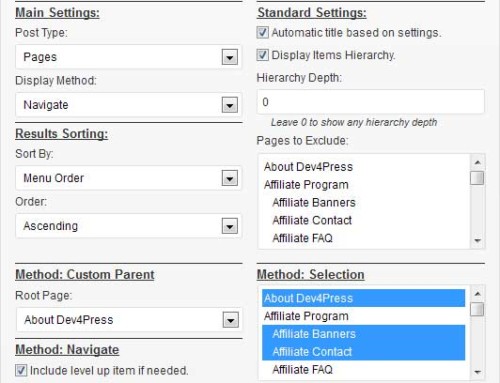

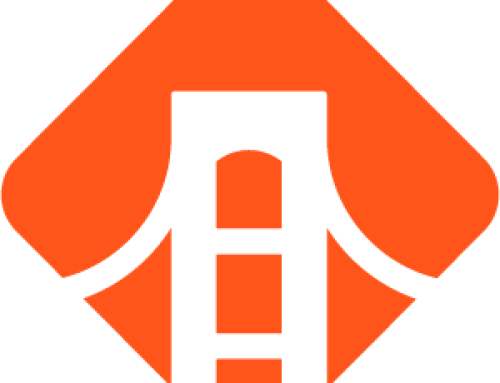
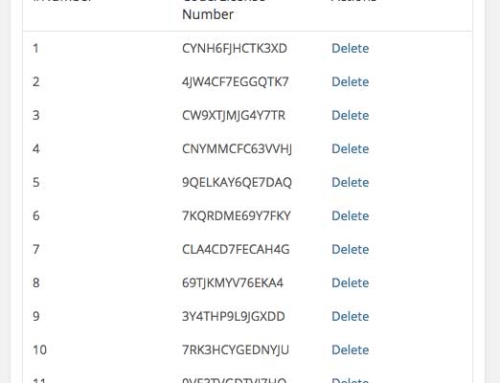
Hi Bradley
Great writeup, I like how you really break the costs down. Our own favorite is WP Engine, and we also compare apples to apples at our Managed WordPress comparison site.
stony
Fantastic job, Stony! Love the tables! Speaking of which, are you using a plugin to build those tables? I’ve been needing to create some tables like that and yours look great. Thanks for the comment.
This is a great overview. One thing that you didn’t consider is the amount of time it takes to restore from a backup. If you’re using BackupBuddy, the time it takes is (usually) just loading your big backup file back on your host and restoring the database. Depending on where you store your backup and how fast your internet is, it might take you 10 minutes to a couple of hours.
If you are restoring from BackWPUp, or anything that just gives you a ZIP file, you have to actually know how to load your database (correctly), and replace all your files (correctly). Plus the download/upload time.
Restoring from a backup is pretty challenging for people who don’t know how to use FTP or phpMyAdmin.
On the other hand, WPEngine restores from a backup with just one click. Other managed hosting providers will be able to do this for you, but you’ll have to send them an email.
Hi Anca,
How nice to have you stop by!
Thank you so much for pointing this out: automatic backup is one thing (once you have it set up), but actually restoring that is a whole other ballgame. Most people don’t even want to spell FTP (or spelling bee winner: PHP MyAdmin) much less much around in there and try to get a site restored–probably in a panic because they got hacked!
It’s an excellent point: restoring from a backup can take 10 minutes to a couple of hours IF you know what you’re doing!
Thanks again for stopping by and leaving a comment, Anca!
Hi Bradley,
I just discovered a backup plugin call Updraft that has proven easy to set up auto back up and can direct back ups to any location.
Also regarding backup. A client was just hacked on Godaddy and took out the whole site. Godaddy has 30 day backup and we had it back up and rolling with one click.
I have been following your hosting postings and still having hard time justifying 10x increase in costs of switching from reseller account from hostgator to say wp engine.
Hope you are well.
Tim
Just one more note: I mentioned “getting hacked” and that’s probably the main reason someone would restore from a backup. But on managed hosting, can’t we assume that the chances of getting hacked are already less? So there’s even less of a need for the backup. But sure, if it happens, just choose a day, one single tiny little click, and your site is restored.
That compared to:
1.) OMG, I’ve been hacked!
2.) Call developer.
3.) Pay developer.
4.) Wait for developer to restore from a backup.
5.) Double check that all’s well.
6.) Revisit the money you’re “saving” by being on a shared host.
WordPress needs Management and to secure your business with better improvement. Cloudways is one of the best managed WordPress hosting service provider with affordable price and best service.
Thanks for the mention of Cloudways, Eddie, I hadn’t heard of it.
[…] WordPress Hosting: Shared vs. Managed (Oct 22) […]
Great article covering all the things businesses need to think about. Page load speed is so important for SEO it is worth considering a managed server.
The way we approach this is that all businesses should focus on what they are good at to improve the bottom line. If this involves outsourcing some services then this needs investigating. Look at the objectives outsourcing needs to achieve and ensure you match a scalable solution to these objectives.
[…] to back up? How’s BackupBuddy working for you on your shared hosting? Is it conking out? Is $29/month worth it for your brand-new site? Is $4 not getting you the features you want? What’s a […]
This is incredible post! What a awesome way to compare the shared and managed wordpress hosting. This is a must-read blog. Superb!
Thanks for a great article. I’m late to the party, but having to decide to stick with shared or move to managed. And one of my sites suffered (well, I suffered) the Pharma hack this past January. I had to figure out where all the bad crap was and what else might be affected. I had no idea what I was doing. It cost me consulting a local wordpress expert. It was money well spent, but after reading this article, I think managed hosting would have enabled me to just click on restore to backup and I’d been good. At least that is what I think you are saying. Anyway, I think you have greatly clarified the difference to me. THANKS!