Struggling to organize your photos in WordPress? Use Gallery.
I even know exactly how to do it and I try to avoid it: organizing your photos in a WordPress post. You get into left alignment, right alignment, align = none, and hard returns and overlapping … forget it. Use WordPress’s built-in gallery function and spruce it up further with some options from Jetpack and you’re all set.
You can also build galleries using images that you’ve already uploaded.
Jetpack Bonus Styles
If you have Jetpack installed, the gallery options multiply.
- Thumbnail Grid
- Tiled Mosaic
- Square Tiles
- Circles
- Slideshow
All pretty much built in and all easier than trying to organize your photos manually in a post.
Here are the basic steps to building a gallery:
- Upload images (ideally to that post or page)
- Upper left, choose Create Gallery (in the media dialog window that opens when you add new photos)
- Select images
- Give each image a caption (optional)
- Gallery settings: link to Media File (so image will pop-up with larger version when clicked on)
- Choose columns
- Choose sort order
- Choose gallery type (see above, Thumbnail Grid, etc.)
- Insert gallery into post/page.
- Done.
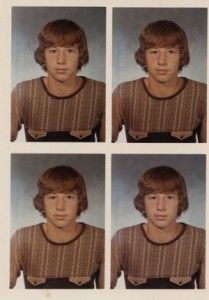
Use WordPress’s built-in Gallery function to organize your photos in a post.

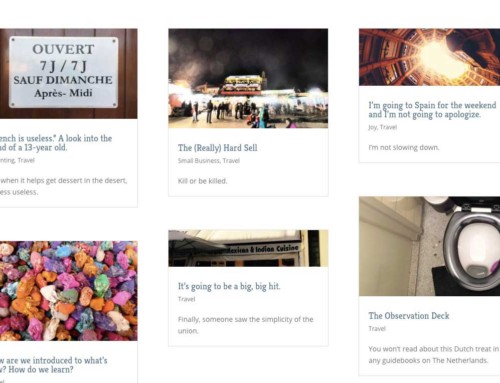
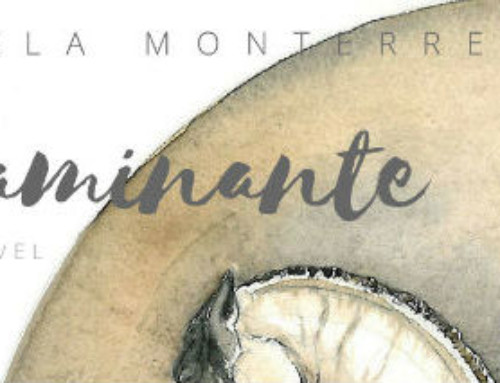
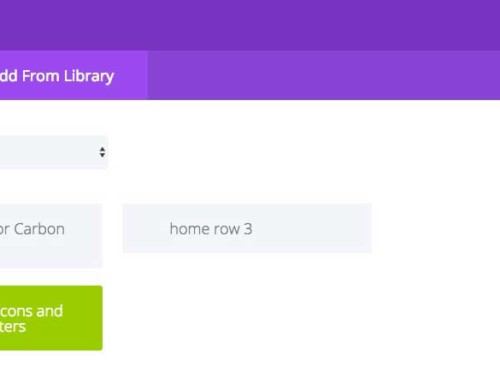
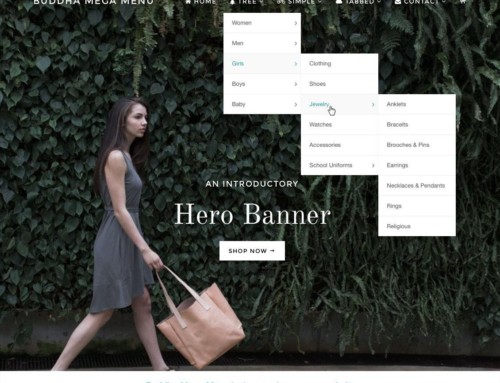

I can’t wait to do this! Uploading photos now! Thank you ;)
Great to hear it, Kristen!
[…] WordPress Gallery (Sep 24) […]