Below is a screencast showing how to upload, link, name, and insert PDFs (or any file other than images) into a WordPress post/page.
About the Author: Bradley Charbonneau
I've done the big corporate thing. I've done the creative writer thing. Now I'm happily in the middle. I like to help small businesses who are interested in "working their website before their website works them." I'm also interested in creating beautiful sites with powerful WordPress themes. Google+
Related Posts
12 Comments
Comments are closed.

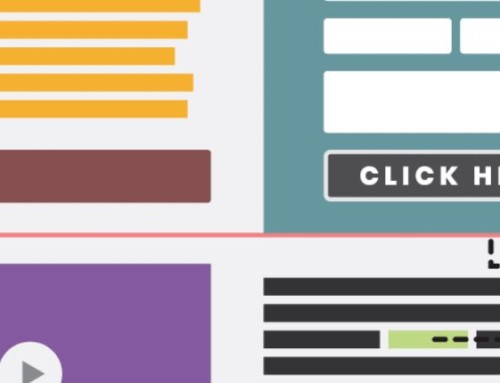


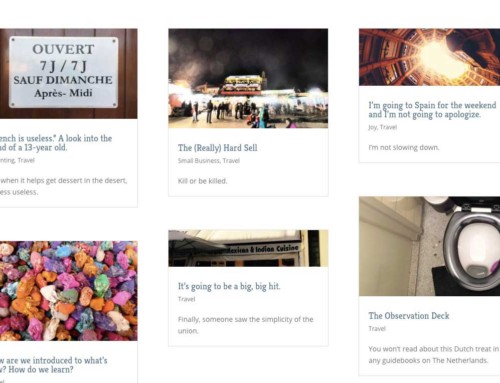
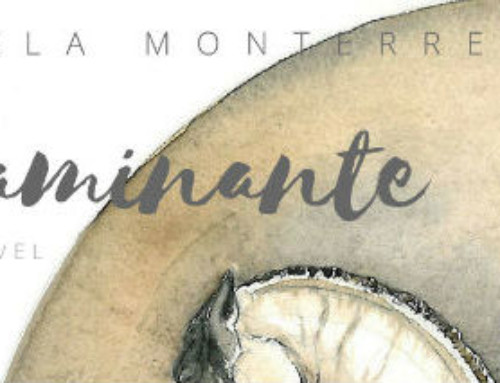
Hi Bradley,
Have you checked this out because it is not readable and I thought you may want to know. Also, do you have any comtasia videos up for Word Press training? I recall videos previously but haven’t been able to locate them. Pamela
Actually, that is a Camtasia video above (then uploaded to blip.tv). No, it’s not readable, but I didn’t really mean it to be. Just so people get the general idea of how things works. You can, if you choose, to have it readable by not reducing the size of the screen when you do the screencast. That can get a little tricky.
– Bradley
[…] WordPress Tutorial: Uploading PDFs | LikomaHow to upload, insert, and link a PDF in WordPress. 2 Responses to WordPress Tutorial: Uploading PDFs Pamela Lyons Says: […]
[…] WordPress Tutorial: Uploading PDFs | LikomaHow to upload, insert, and link a PDF in WordPress. 3 Responses to WordPress Tutorial: Uploading PDFs Pamela Lyons Says: […]
[…] WordPress Tutorial: Uploading PDFs | LikomaHow to upload, insert, and link a PDF in WordPress. 4 Responses to WordPress Tutorial: Uploading PDFs Pamela Lyons Says: […]
Thank You. I know someone who needs this. He is constantly badgering me for help with little things like this. I am going to send him to your blog here.
[…] WordPress Tutorial: Uploading PDFs […]
[…] WordPress Tutorial: Uploading PDFs […]
[…] WordPress Tutorial: Uploading PDFs […]
[…] WordPress Tutorial: Uploading PDFs […]
Thank you. I am playing with WP and was missing a step in getting the PDF attached. Your tutorial helped me even though my options were different. It was just good to know it could be done and all I needed was a little info.
just saw your video, it has great information thanks for posting this tutorial