I wanted to put this up here as an example of how CSS (formatting) on a global scale can help you editing your WordPress site with the tools you have in the editing/formatting screen.
Watch the video below to see how I use the blockquote icon (the indent icon) and CSS formatting to make an otherwise normally-formatted paragraph change color, change position, and italicize. In this way, any time you needed to use that particular formatting on a page, you would just use the blockquote icon. In the same way, we could format the different headings (Heading 1, Heading 2, etc.) to do what we wanted and then you wouldn’t have to format each page individually. Enough typing, watch the video.

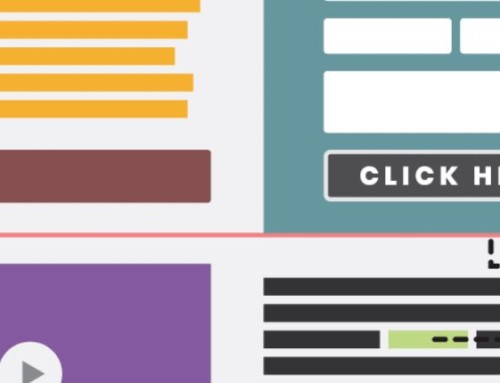


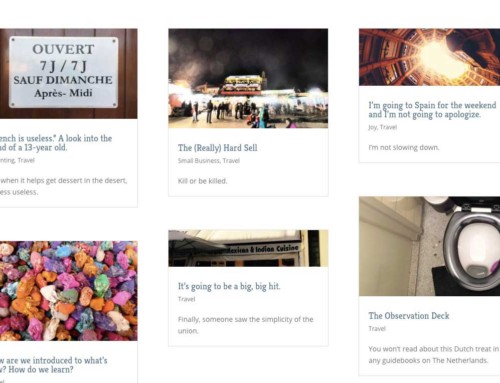
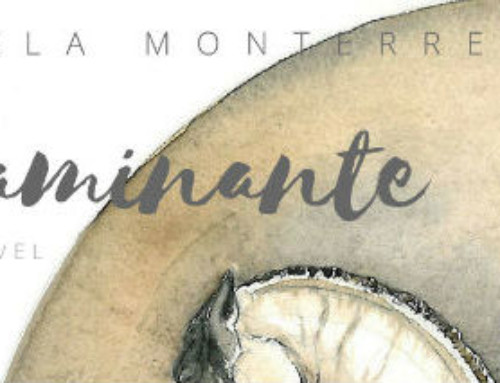
That’s really funny, because just last month I had to handle something similar, and took the exact same approach: breaking out content in a blockquote.
It’s good to know that I’m not the only mad one around here. :) Still, what I wouldn’t give for a neater solution for my clients. I’m half-tempted to add something similar to the pseudo-tag and build a Javascript filter to just grab everything after the (for example) pseudo-tag and apply the same CSS styling to it.
Thanks for the additional infomation on css blockquotes, I was trying to figure out how to better integrate a look. Thanks. Scott
[…] Plugins UsedAbout Likoma DesignPlease renew your domain nameWordPress OverviewUsing CSS and Blockquote […]
Sweet! Thank you.
Just what I was looking for… thanks!
[…] Using CSS and Blockquotes ›(Advanced). […]
[…] Your Extended Profile (more info than Name, Email, etc.) ›. · Random Quotes › (Advanced). · Using CSS and Blockquotes ›(Advanced). · Simple Page Edit in WordPress ›(Advanced). · Lost Password, Update User Info […]
[…] (more info than Name, Email, etc.) ›. · Random Quotes › (Advanced). · Using CSS and Blockquotes ›(Advanced). · Simple Page Edit in WordPress ›(Advanced). · Lost Password, […]
[…] Your Extended Profile (more info than Name, Email, etc.) ›. · Random Quotes › (Advanced). · Using CSS and Blockquotes ›(Advanced). · Simple Page Edit in WordPress ›(Advanced). · Lost Password, Update User Info […]
[…] Using CSS and Blockquote […]
[…] Usando CSS y citas […]
Sweet! Thank you
Thanks a lot, i will try it…[]
very nice
[…] (more info than Name, Email, etc.) ›. · Random Quotes › (Advanced). · Using CSS and Blockquotes ›(Advanced). · Simple Page Edit in WordPress ›(Advanced). · Lost Password, Update […]
[…] Your Extended Profile (more info than Name, Email, etc.) ›. · Random Quotes › (Advanced). · Using CSS and Blockquotes ›(Advanced). · Simple Page Edit in WordPress ›(Advanced). · Lost Password, Update User Info […]
[…] Extended Profile (more info than Name, Email, etc.) ›. · Random Quotes › (Advanced). · Using CSS and Blockquotes ›(Advanced). · Simple Page Edit in WordPress ›(Advanced). · Lost Password, Update User Info […]
[…] (more info than Name, Email, etc.) ›. · Random Quotes › (Advanced). · Using CSS and Blockquotes ›(Advanced). · Simple Page Edit in WordPress ›(Advanced). · Lost Password, Update […]
[…] Extended Profile (more info than Name, Email, etc.) ›. · Random Quotes › (Advanced). · Using CSS and Blockquotes ›(Advanced). · Simple Page Edit in WordPress ›(Advanced). · Lost Password, Update User Info […]
thanks for the Info, I’ll try.
[…] Using CSS and Blockquote […]