GoDaddy’s Managed WordPress hosting is fast, reliable and inexpensive. But you can tweak a few things to make it even better.
We’re using the amazing Avada theme on several sites at the moment and it comes with an easy-to-read System Status page that gives you all kinds of details that … you shouldn’t really care about. I mean, really, who cares about this stuff? WordPress environment and memory loads, PHP time limits and PHP Max Input Vars. What is that stuff? No one cares until you get little warnings in red that say that things aren’t quite as good as you hoped they were.
We’re using GoDaddy’s Managed WordPress Hosting, which has been a great value for the money, but Avada’s System Status page was giving us a few red warnings. It took some hunting, but we managed to fix them.
Fixing the “WP Memory Limit” and “PHP Time Limit” warnings
- Create a .user.ini file
- Add this code: max_input_vars = 5000
- Place it in your root folder (e.g. public_html)
- Save file
Fix the “PHP Time Limit” and “PHP Max Input Vars” warnings
Add these lines to your wp-config.php
define( 'WP_MEMORY_LIMIT', '256M' );
set_time_limit(420);
Note that it took some hours (I checked the next day) before the change kicked in.
Eventually, our System Status page looks happy with green numbers instead of red.
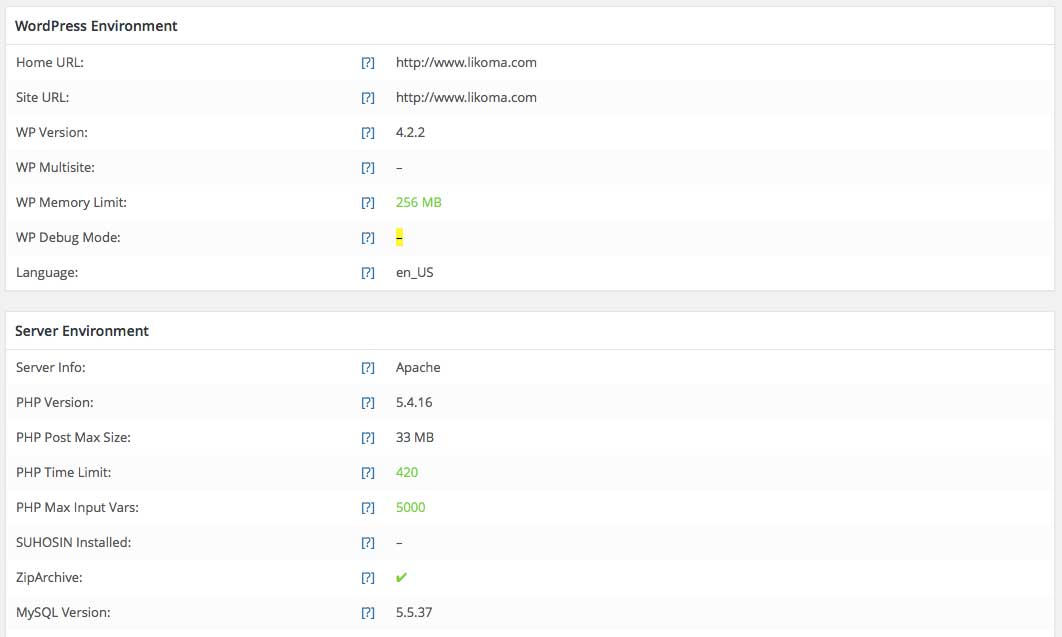
Increase WordPress Memory Limit for Avada
Update Jan. 2016:
Found this code, too. So, do we use ” = ” or ” : ” ?
file_uploads = On
post_max_size = 1024M
upload_max_filesize = 128M
memory_limit = 256M
max_execution_time = 300
max_input_vars = 5000
or:
memory_limit: 256M
max_execution_time: 300
max_input_time: 60
post_max_size: 200M
max_input_vars: 100000
file_uploads: On
max_file_uploads: 20
upload_max_filesize: 200M

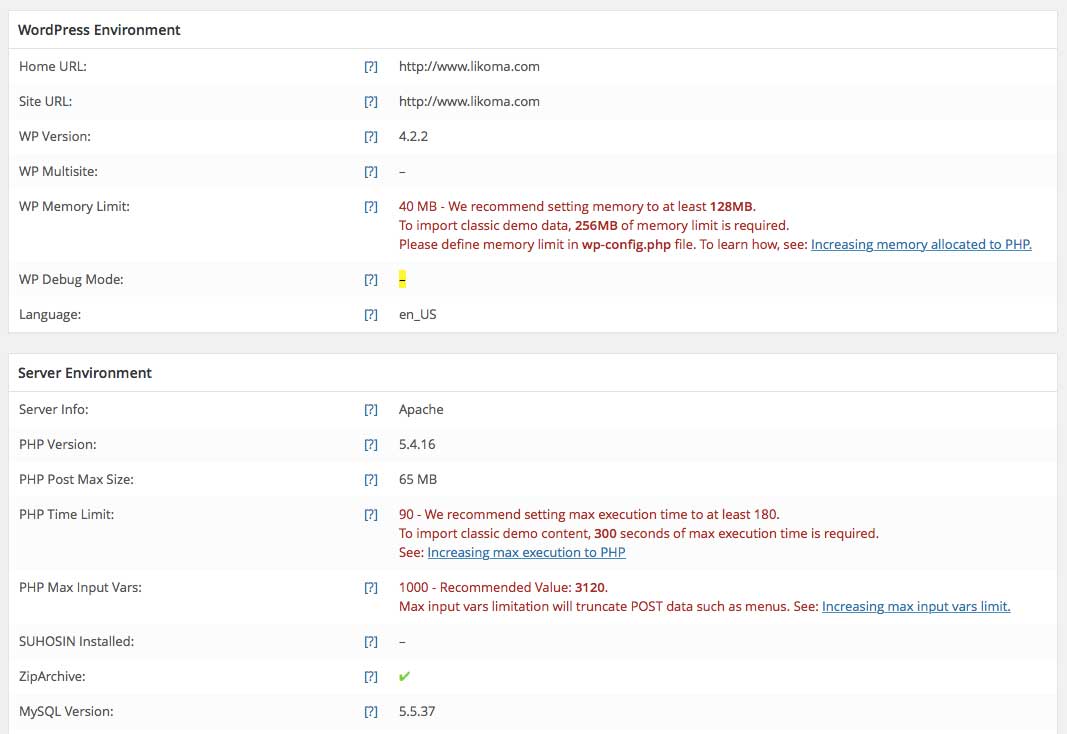
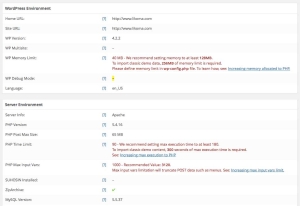
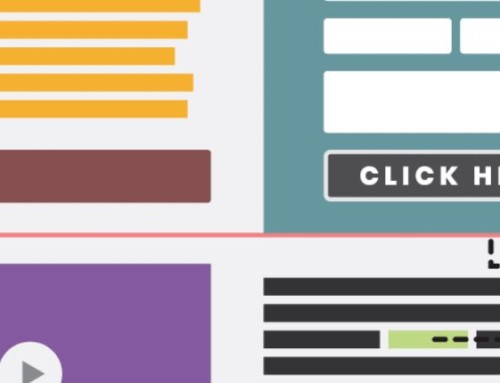


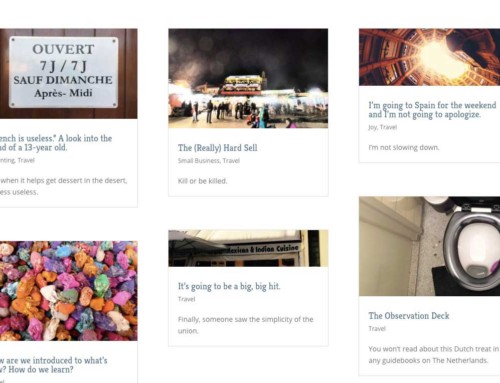
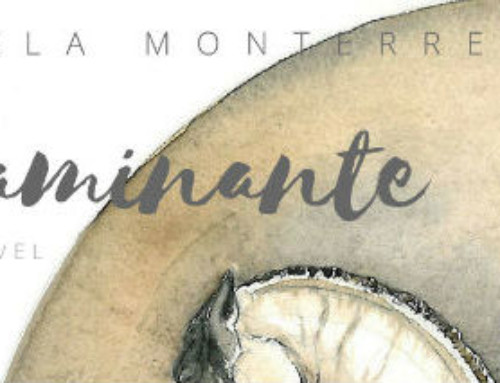
Why is the .user.ini file required? Is this a GoDaddy specific requirement?
Oops, I see I forgot to add in the part about adding a line in that file! Thanks for the comment. I’ve updated the post above, but the idea was to add “max_input_vars = 5000” to the file.
Interesting point @Bradley
I have started using Godaddy managed WP hosting few days back, and never thought this is a limitation. Would you recommend to make these changes right now or when I get problem while installing or running any particular plugin?
I think it couldn’t hurt to do it now.
And there you are Harsh. I was looking for you all around @Shoutmeloud
thank you very much
You’re welcome!
Worked like a charm. Thank you !
Awesome!
Honestly – you are my new best friend. I have been trying to “fix” this issue for an entire week! GoDaddy is absolutely no help. Their answer: Try to look up how to do this on wordpress.org. Good grief… For me, the PHP Time Limit and Max Input Vars changed almost instantly once I applied your fix. The WP Memory Limit hasn’t changed yet and is still red, but I can at least start utilizing the site whereas before I was stuck in limbo. One quick question: did you mean 256M instead of 96M? I can’t figure out where the 96M comes into play.
Bro, I’m exactly on the same limbo for the Max Input Vars. I have just created the .user.ini file on my root folder but the file doesn’t show up. I did a search trying to understand if the file was indeed created, the search function tells me that the file is in the root folder but when I go looking for the .user.ini file, is not there? Does this happened to you also and how did you solved it? Thanks in advance for the help.
I dunno man… It never changed to show it was corrected, but it didn’t seem to hinder me at all. I frankly don’t know if the problem was solved and am tired of trying to figure it out. At this point, it doesn’t seem to be causing any issues so I am ignoring it.. Terrible answer, but it’s all I’ve got.
how do you, and where do you edit it!? When I use the FTP it won’t allow me to upload the changes back to the site…? What am I doing wrong!
Novice question…where do I go to edit these files. Can someone explain in dumb dumb language how I do it?
Hello! The dumbest language that I can offer to you since I’m no web developer expert is to find the file “wp-config.php” under your domain host and put this code right at the top prior to the rest of the codes that are included:
<?php
//increase WP Memory Limit
define('WP_MEMORY_LIMIT', '256M');
For it worked perfectly after battling for a whole day trying to correct this.
Good luck,
Pablo
This is so helpful for me have a nice day an life. =D><
Bradley,
Could you specify where exactly should I write this code?
define( ‘WP_MEMORY_LIMIT’, ‘256M’ );
set_time_limit(420);
I understand that it is in the wp-config.php file, but I see a lot of code there already.
I wrote it there underneath other “define” tags, but I still don’t have a solution after a day.
Can you help me out buddy?
Thanks a lot and thanks for the post!
Also:
Should I use the January 2016 update? If so, which file should I write it and where exaclty? Do I delete the previous codes that you told to write?
Thank you so much!
Your code and the explanation, where i have to put it, solved my problem immediately. Did not have to wait several hours!
Thanks!
[…] to Likoma for a detailed […]
Any one could fix this problem? i did everything and increase the max upload limit, but when i try to upload something it doesnt pass the 4% i dont know why
Thank you so much for sharing this. I’m not with GoDaddy, but have been tearing my hair out with this issue and received no help whatsoever from either my hosting company or the devs of the WordPress site theme it was affecting. Followed you simple instructions and all sorted now :-)
Again, thanks for taking the time to share ;-)
So glad it was of help!
hi there. where is the ‘wp-config.php’ file to change this. Also, is it possible for someone to create a youtube video showing me how to do this from logging into godaddy to changing the memory. Thanks/
hi there. where is the ‘wp-config.php’ file to change this. Also, is it possible for someone to create a youtube video showing me how to do this from logging into go daddy to changing the memory. Thanks.
Sorry guys please reply to this one instead i used the wrong email address. thanks again.
I am trying to take the backup of my website which is hosted with Godaddy’s economy hosting plan using the WordPress plugin called Duplicator. It is asking me to increase the memory limit. I searched on the internet and found that using the php.ini I can achieve this. Can you please help me where can I find the php.ini file?
Sorry Guys, I?m doing all is written but it doesn’t work. I’m doing something wrong but I don’t know what…
.user.ini file is ok, Max Input Vars is now 5000.
The problem is wp-config.php.
I copied
define( ‘WP_MEMORY_LIMIT’, ‘256M’ );
set_time_limit(420);
at the beginning of the wp-config.php but I have an error.
Error Enable header information – headers already sent by (output started at /home/content/n3pnexwpnas02_data01/97/3359597/html/wp-config.php:3) in /home/content/n3….
It looks like the system point to the default-constants.php file…
Please help….
Thanks!!!
Ed
I recently had to deal with this…
Input vars to at least over 8000… however, I consistently get WP Memory Limit errors even thought I have increased it.
This is exactly what I was looking for. Because I have a GoDaddy WordPress hosted account and not a cPanel, I can’t find where to go to find the ‘wp-config.php’ file. Can anyone explain or provide screenshots or video?
[…] Increase memory managed WordPress … – Managed WordPress hosting at GoDaddy is great, but with a few tweaks to a few files, it can be even better. […]
What can I say? You just made my day. Thanks a million, buddy!
[…] Increase memory managed WordPress … – Managed WordPress hosting at GoDaddy is great, but with a few tweaks to a few files, it can be even better. […]
[…] Increase memory managed WordPress … – Managed WordPress hosting at GoDaddy is great, but with a few tweaks to a few files, it can be even better. […]
Thank you. All is good now.
Hi,
In exactly the same situation. Downloaded avada. I have managed wordpress from avada. I successfully made the .user.ini file.
I am having trouble changing the wp-config file successfully.
At the start of this file is
<?php
/**
* The base configuration for WordPress
Do I write this instead-
<?php
/define( 'WP_MEMORY_LIMIT', '256M' );
set_time_limit(420);
**
* The base configuration for WordPress
? Whats the exact thing I should be writing to make this work?
I would be really appreciative if someone could help me out here!
Thank you,
Natalie
Thanks! I had a customer having the same issue, I didn’t realize it could take hours for it to update on Godaddy, that’s very strange but it worked for my customer also ;) Thanks for the hint.
Awesome for posting this article, working along side Godaddy support to fix an error, honestly in most cases I have excellent experience with their service, knock on wood.
The reason it could take a few hours to update possible is because of the cache. You can flush the cache or add a variable to the url to ignore the cache.
At time of writing link to help file for cache url:
https://nl.godaddy.com/help/clear-your-cache-12444
https://nl.godaddy.com/help/bypassing-your-managed-wordpress-cache-15894
[…] Increase memory managed WordPress … – Managed WordPress hosting at GoDaddy is great, but with a few tweaks to a few files, it can be even better. […]
[…] Increase memory managed WordPress … – Managed WordPress hosting at GoDaddy is great, but with a few tweaks to a few files, it can be even better. […]
[…] Increase memory managed WordPress hosting GoDaddy – Managed WordPress hosting at GoDaddy is great, but with a few tweaks to a few files, it can be even better. […]
[…] Increase memory managed WordPress … – Managed WordPress hosting at GoDaddy is great, but with a few tweaks to a few files, it can be even better. […]
[…] Increase memory managed WordPress … – Managed WordPress hosting at GoDaddy is great, but with a few tweaks to a few files, it can be even better. […]
[…] Increase memory managed WordPress … – Managed WordPress hosting at GoDaddy is great, but with a few tweaks to a few files, it can be even better. […]
I am extremely amazed together with your writing abilities and also using the design and style of your respective website. In any case, adhere to the nice good quality writing, it is rare to determine a great blog similar to this one right now.
Indeed a well written blog post. Thanks mark for pointing out. Increasing memory in Godaddy managed wp-hosting is amazing method to boost your page speed.
Also check these sample blog sites how fast do these loads.
[…] Increase memory managed WordPress … – Managed WordPress hosting at GoDaddy is great, but with a few tweaks to a few files, it can be even better. […]
[…] Increase memory managed WordPress … – Managed WordPress hosting at GoDaddy is great, but with a few tweaks to a few files, it can be even better. […]
…Recommended websites
[…]The full look of your website is magnificent, let neatly as the content material![…]
Corps des Ingénieurs du RNI au Maroc – ???? ????????? ?????????
CORPS DES INGÉNIEURS DU PARTI RNI EST UNE ORGANISATION SOCIO-PROFESSIONNELLE PARALLÈLE AU PARTI RNI, RASSEMBLEMENT NATIONAL DES INDÉPENDANTS, PARTI POLITIQUE AU MAROC
book online vacation homestay cottage & apartments in mukteshwar nainital at affordable prices. Contact for more details.
I have found it useful information especially in this post. Thanks for sharing such type of information.
If you are looking Acting institute in Mumbai you can visit the ICE-Balaji website or call toll-free number 801007860.